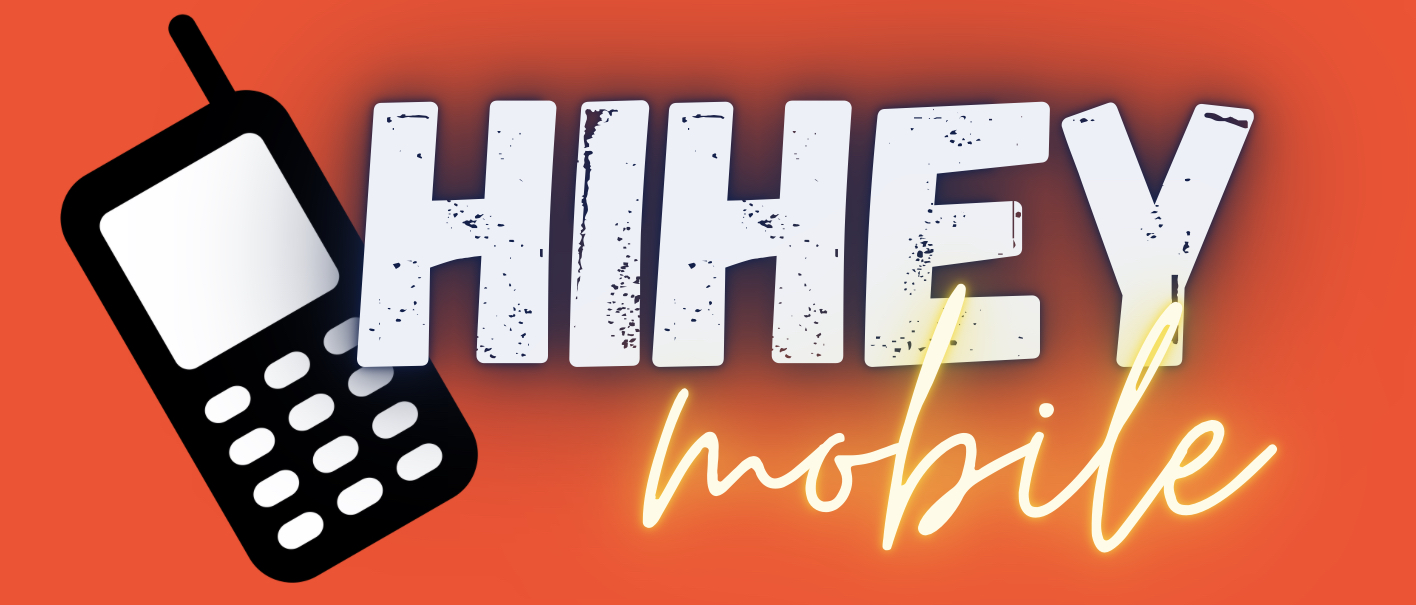I want to share the pictures, movies, videos, music on my phone but i dont want the hassle of going near the HDTV or speakers just to connect my phone by 3.5mm jack or mini HDMI. Good thing i saw this post from my nokia blog.
This post features a step by step procedure on how to stream media files such as pictures, videos and music wirelessly from S^3 devices, particularly (in this demo ) the nokia N8. This tutorial uses Nokia Play To app from nokia beta labs as the source of media, windows media player 12 DLNA support (for Windows 7 only) as the receiving application of the media and a wired+wireless network.
The image above depicts my simple network, I have a wireless router where the PC is connected physically by a LAN cable, while other devices (laptop, mobile phones) connect to it wirelessly via WiFi.
Steps after the break.
The simple steps
Before we start , you'll need a
A demo on how it works in real life
Pardon for the video and audio quality. I only used a laptop webcam to capture the video.
Haven't tried full length movies yet.
This post features a step by step procedure on how to stream media files such as pictures, videos and music wirelessly from S^3 devices, particularly (in this demo ) the nokia N8. This tutorial uses Nokia Play To app from nokia beta labs as the source of media, windows media player 12 DLNA support (for Windows 7 only) as the receiving application of the media and a wired+wireless network.
Nokia Play To lets you show photos and videos taken with your mobile to your friends wirelessly on your TV (if the TV supports DLNA). Or you can listen to your favourite music stored on your mobile with your home audio system. Just launch Play To, select the device and media you want to play. No configuration is needed once WLAN is on and all devices are connected to the same networkThis is made possible by DLNA - standards-based technology to make it easier for consumers to use, share and enjoy their digital photos, music and videos.
 |
| My Home Network |
Steps after the break.
The simple steps
Before we start , you'll need a
- Symbian^3 device with wifi
- Nokia Play To app
- a wireless network
- a pc/laptop with windows media player installed
- Configure Windows Media Player to receive/allow remote playing of media files. Open WMP and go to library. Click Stream button dropdown and check "allow remote control of my player" and "Automatically allow devices to play my media".
- If windows ask for permission, give permission to the player.
- Install the Play To app from nokia betalabs.
- After installation, open the Play To app. The device will start searching for other devices.
Visit My Nokia Blog's post to view more details
*if you are using Norton Internet Security, you may have to disable the smart firewall for your media player to show up on the Play To app
A demo on how it works in real life
Pardon for the video and audio quality. I only used a laptop webcam to capture the video.
Haven't tried full length movies yet.