How to Share your windows phone screen to a monitor.
These steps is also applicable if you want to share your windows phone screen to a smart TV or internet connected TV or even other phones and tablets.1. Download the Nokia Beamer app first to your Windows Phone
2. On any screen that is connected to the internet, open a browser and go to beam.nokia.com. A QR code will be generated
3. Open the Nokia Beamer app on your windows phone
4. Tap "Share nearby"
5. Point the phone's camera to the QR code displayed on the beam.nokia.com. This will connect the phone to the browser
6. Set the How to beam? to auto update. You will now be able to see on the screen or browser what you see on your phone's screen.
You are also presented with the 2 options below :
- Show where you are - show your current location by opening Here maps
- Show what you see - Show what you're seeing through your camera
You can use them if you want to share your location or what your phone's camera is seeing.
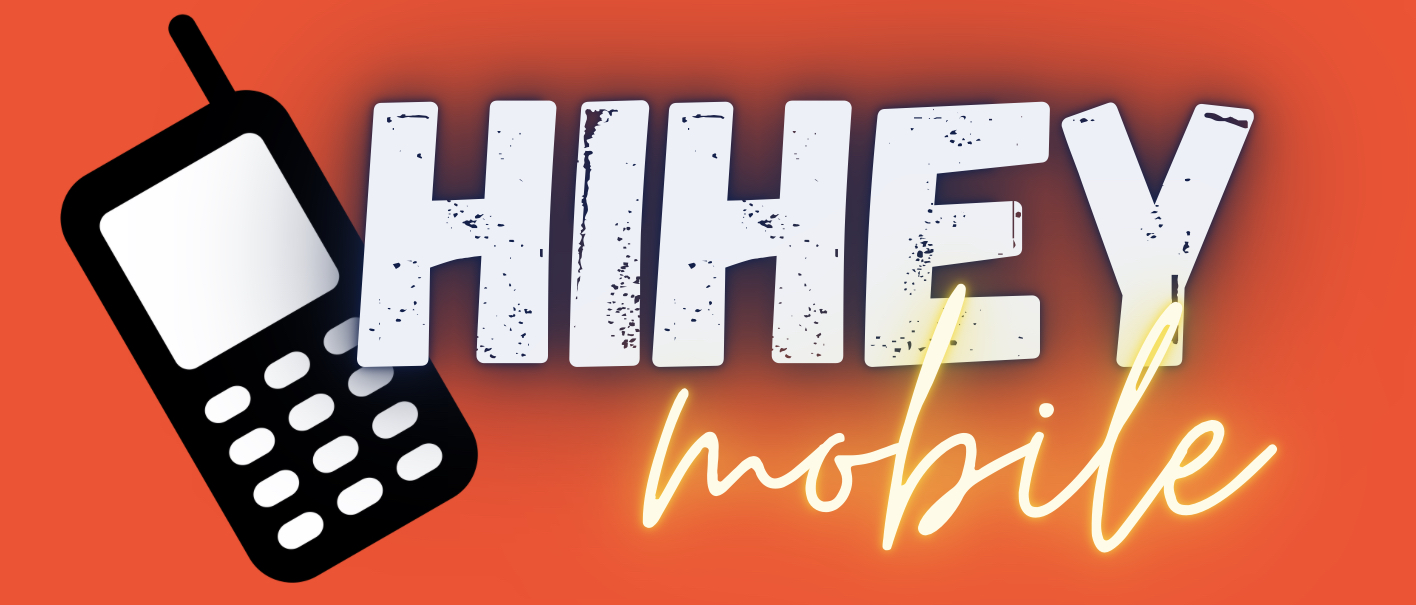



How do I get my screen to be big?? Not just a sliced screen. How do I get it to fit my whole screen.
ReplyDeleteHi siyabonga, it depends on the orientation of your phone and the aspect ratio of your monitor/tv. You cant expect to have your phone's display to be displayed in full screen if your phone (like my example above) is in portrait and your monitor is in landscape. For the phone's screen to be displayed in portrain mode, black bars on the side will be seen as maxing out horizontal screen estate will crop some contents on top/bottom or both.
DeleteWhat i can recommend though is if your phone is in portrait put your monitor in portrait too. If your phone is in landscape, put your monitor in landscape as well. This way, black bars will be minimized.
Gj
And you can also put your browser in full screen mode if you dont want to see the address bar and everything. If you dont know how to do it, just press F11 on your keyboard
Delete